Browse YouTube on Desktop without a Web Browser
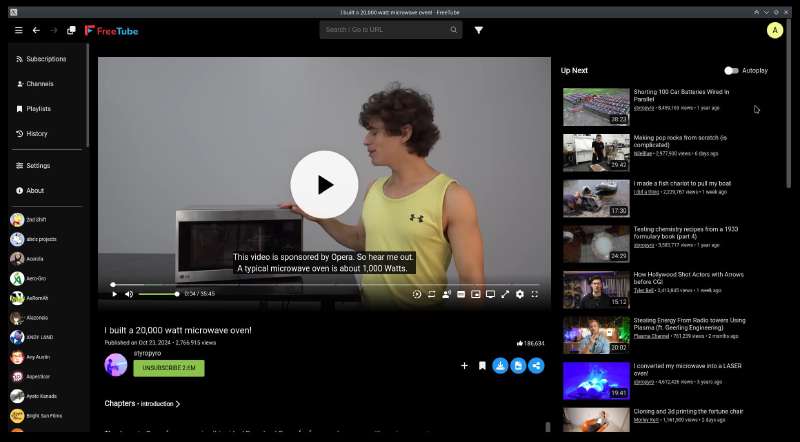
Step one: install FreeTube and import your subscriptions if necessary.
Step two: install Privacy Redirect extension, go into advanced settings -> Invidious and check “use FreeTube over Invidious when possible.”
If you’re on GNU/Linux and it doesn’t automatically open YouTube links in FreeTube, you probably need to make an apparmor profile:
sudo cp /etc/apparmor.d/brave /etc/apparmor.d/freetube
sudo vim /etc/apparmor.d/freetube
Or, replace vim with nano, or open the text file in a graphical text editor with elevated permissions. Then, paste:
# application a name instead of having the label "unconfined"
abi <abi/4.0>,
include <tunables/global>
profile freetube /user/bin/freetube flags=(unconfined) {
userns,
# Site-specific additions and overrides. See local/README for details.
include if exists <local/freetube>
}
Then run:
sudo chmod 4755 /opt/FreeTube/chrome-sandbox
to set the appropriate permissions.
Notice the user/bin/freetube in our apparmor profile. This is the path to the FreeTube executable. If you want to know if this is correct on your system, just run:
which freetube
Essentially, we copy the apparmor profile from chrome/chromium/brave (adjust the “brave” in the first command accordingly) and tweak it to point to the FreeTube binary, giving it full system access. The last step is to reload AppArmor:
sudo systemctl restart apparmor.service